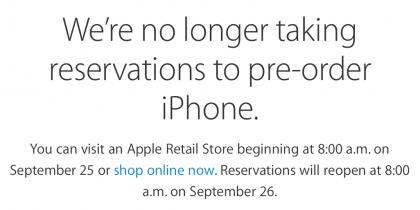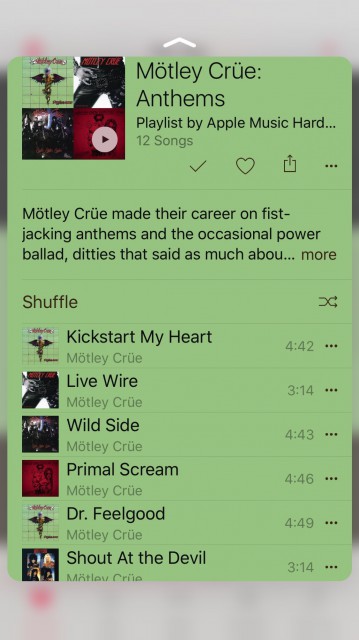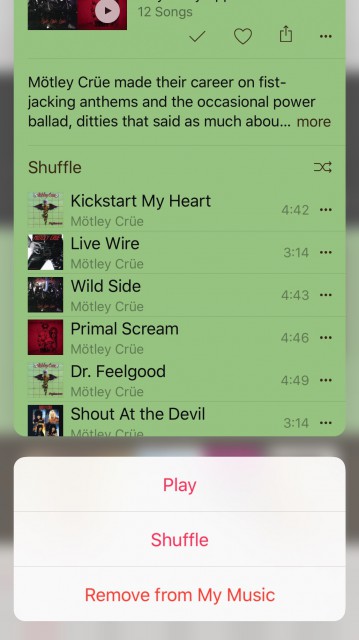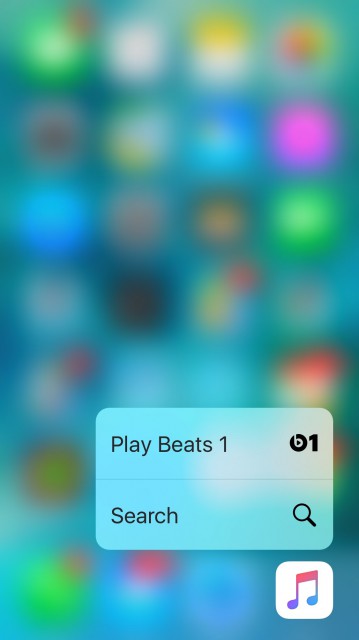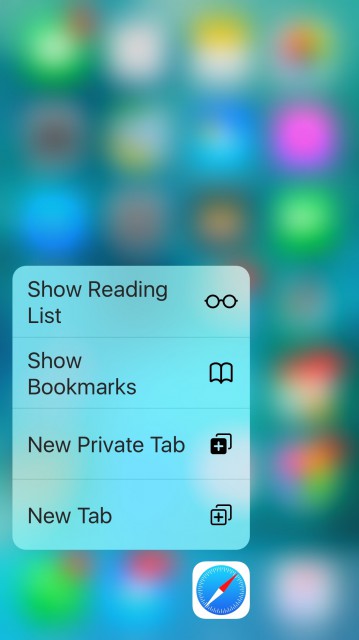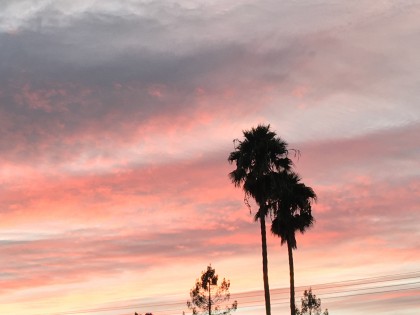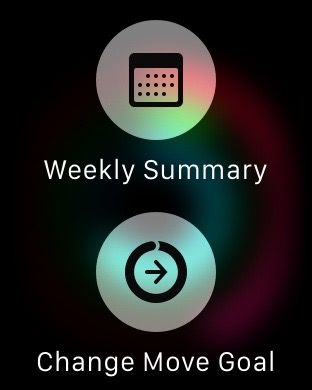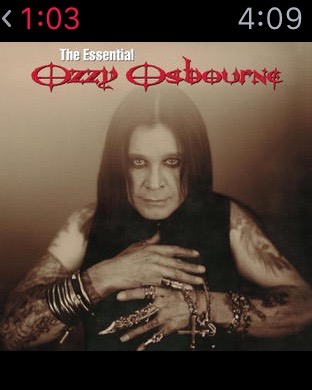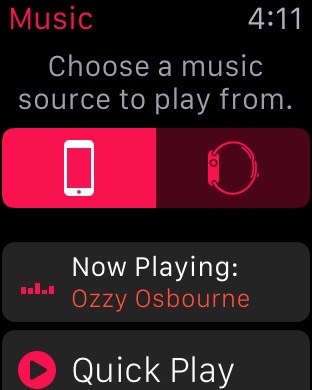Many people look at the “s” model of the iPhone as a less significant release than the years Apple does a full design change, but that’s just not the case. This year’s iPhone 6s and 6s Plus is full of new features and is probably the strongest “s” model iPhone Apple has ever released. I’ve been using the iPhone 6s and 6s Plus for about a week and a half, having received the devices from Apple two days after the September 9 keynote.
While the outer design of the iPhone has remained largely unchanged, the way we navigate the device, the camera, photos, LTE, Wi-Fi, the processor, Touch ID, and lots more have changed dramatically.
Let’s jump in and look at one of my favorite features of the new iPhone.
3D Touch
It’s not very difficult to take a look at any mobile device these days and recognize the inefficiencies in navigation. You tap your way into an app; complete your task; and tap your way back out.
There are times when you don’t even need to look at something, say an email message, but we do because that’s the only way to see it. 3D Touch solves that problem.
3D Touch is a pressure sensitive action that allows you to “peek” and “pop” items on your phone. For example, let’s say you have a screen full of emails that you want to read. In the past, you would tap to go into the message, scan the contents, and make a decision to leave it read, change it to unread, reply, etc. Then you would move on to the next message and repeat.
With 3D Touch, I can press lightly on the message and it will open in the middle of the screen, allowing me a “peek” at what the content is. If I press a little harder, the message will “pop” open for me and I can interact with it as I normally would. If you let go of the message while it is peeking, the message goes back into the list and you can move on to the next one, without losing your place.
However, if I decide I want to deal with the message right away from the peek screen, I can just swipe up and a menu appears at the bottom of the screen allowing me to Reply, Forward, Mark, Notify Me, or Move Message. All of the things I would want to do with a message can easily be accomplished from this one screen.
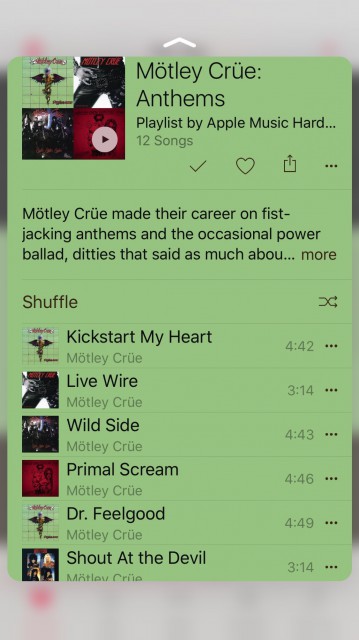
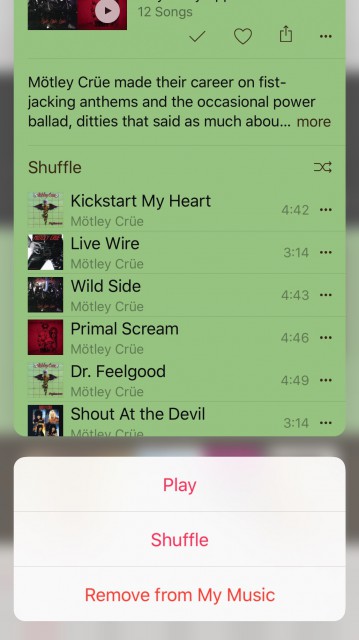
Peek and Pop work all over the place on iPhone. In Apple Music, you can use it to view albums and playlists; you can view Messages and texts; You can set calendar events, view flight info, view images and videos and all kinds of other things.
3D Touch is one of the handiest features that I’ve seen from Apple in a long time. It’s not just that it’s cool, it actually saves me time. It’s a new way to navigate the iPhone that’s quick, easy, and efficient.
This technology also includes Quick Actions. These are actions you can get to quickly by just pressing on an app icon. For instance, if I press on Mail, I get a menu of items including All Inboxes, VIP, Search, and New Message. Tapping one of these takes me right to that action in Mail.
A number of Apple apps have Quick Actions built-in. I found Mail, Safari, Messages, Phone, Apple Music, Calendar, Maps, Camera, Photos, Notes, App Store, FaceTime, Wallet, Find Friends, iBooks, Game Center, Contacts, and Reminders, all have some kind of working Quick Actions.
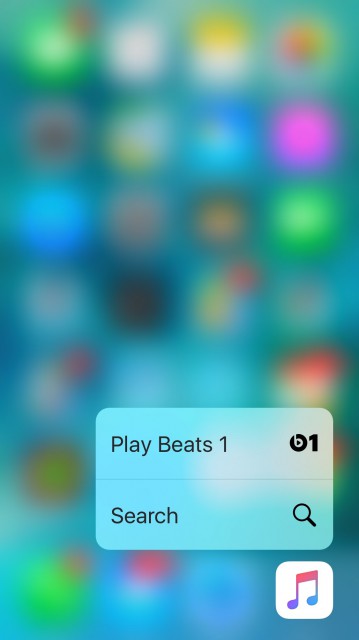
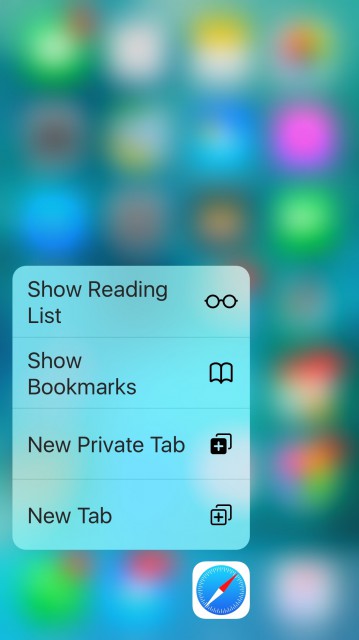
There are Apple apps that don’t have Quick Actions yet. Those include, Weather, Settings, Watch, Health, Activity, Numbers, Pages, Keynote, GarageBand, Connect, iTunes U, Podcasts, Stocks, Apple Store, Remote, AirPort Utility, Find iPhone, iMovie, and Videos.
3D Touch and Quick Actions are definitely something you will have to get used to. There are things we’re used to doing on the iPhone, like pressing on an app icon to delete it, that will take a bit of practice to get right. I had a difficult time tapping on an Apple Music playlist to bring up the menu—it would always go into “peek” mode for me. It took a couple of days, but I finally got my thumb to do it properly.
I expect more third-party developers to adopt Quick Actions in their apps with the next round of updates. It’s very useful and something I’ll be looking for from them.
12 Megapixel Camera and Live Photos
Apple’s new 12-Megapixel camera is more than just a higher spec camera. Apple knows that higher megapixels doesn’t necessarily mean better pictures for the average user.
In addition to increasing the megapixels of the camera, Apple also included an Apple-designed image signal processor, advanced pixel technology, and improved noise reduction. All of these things together will give you some of the best pictures that you can take on a smartphone today.

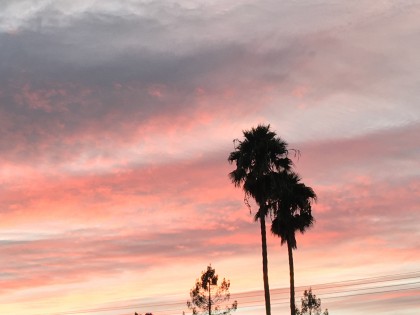
One of the things I’ve noticed in using the iPhone 6s and 6s Plus is that I can now take much better pictures in low-light situations. I’ve always found the iPhone camera to be lacking in this area, but the new one is much better.
I’m far from a professional photographer, so anything Apple can do to help me make my photos better is welcomed. What I’ve seen so far is impressive.
Adding to all of the technological advances is a new feature called Live Photos. With Live Photos, you take a photo like you normally would, but the camera will capture 1.5 seconds before, and 1.5 seconds after the shot. When you press on the picture in your photo app, the picture plays like a movie for those few seconds. It’s really cool to see what happened directly before and after you snapped the pic.
Live Photos is something else that you’ll need to get used to—if you drop the camera too quickly after taking a picture, it will capture that movement at the end of the photo. You need to keep the camera up until the “Live” indicator goes off your screen. It only takes a few times to get used to doing that and then you’ll remember.
You can also turn off Live Photos if you want—it’s right on the camera screen, so it’s really easy to get to. Having used it for a while now, I can’t imagine why you would want to though.
You can share Live Photos using iMessage, iCloud Photo Sharing, or AirDrop. The Live Photos can be viewed on OS X El Capitan, Apple Watch running watchOS 2, and of course, on the iPhone 6s and 6s Plus. You can even set a Live Photo as your wallpaper or lock screen.
Apple’s front-facing FaceTime camera also supports Live Photos and will take much better selfies now. Not only is the camera better, but it now uses the Retina HD display as a flash for your FaceTime HD camera. Here’s how Apple describes how this works:
When you snap a selfie, a preflash detects the lighting around you. Then a True Tone flash on the display matches the ambient light for a gorgeous shot with more true-to-life colors and more natural-looking skin tones. Retina Flash is powered by an innovative technology—a custom display chip that allows the display to flash three times brighter than usual.
In other words, amazing.
4K Videos
Of course, photos isn’t the only thing that changed with the new iPhone—you can now shoot 4K video.
You can shoot at 3840 by 2160—that’s four times higher than 1080p HD video. You can even zoom in while you’re recording or playing back your 4K video. 4K video supports video stabilization, continuous autofocus, face detection, and you can take an 8MP still while recording.
It’s not hard to see the difference when you record using 4K. This is one of those features that I didn’t think I’d use a whole lot, but I definitely changed my mind.
If you plan to shoot at 4K, you have to go into Settings > Photos & Camera and turn that on. 4K is off by default. You can also now record slo-mo videos at 1080p at 120 fps—the settings for this are in the same place as the 4K settings.
Of course, if you’re planning to shoot 4K video, you’ll want to edit that video and Apple has that covered too. The new version of iMovie on the iPhone can edit and even share to YouTube at 4K resolution. The new iPhones can even edit two streams of 4K video to create effects like picture-in-picture and split screen.
Finally, Apple made optical image stabilization, introduced in the iPhone 6 Plus for photos, available for photos and video for that device.
Touch ID
Apple’s fingerprint sensor, called Touch ID, was one of my favorite features when it was released. It allowed me to quickly unlock the iPhone using my thumb print. It’s safe, secure and easy to use.
So, how do you improve on that? Make it faster.
Apple made the Touch ID sensor so fast that when you tap to wake the phone up, it has already read your fingerprint and unlocks. Really, it’s that fast. In older phones, you would tap to wake the phone up, then rest your finger on the sensor—no need for that anymore.
The sensor is so fast now, I’ve had to change the way I touch the phone in order to see notifications. In the past, I could tap the home button, but it wouldn’t unlock, allowing me to browse through the notifications on the lock screen.
With the new iPhone I have to use a different finger, because the phone will unlock right away.
That’s not a complaint. It’s amazing how fast the new sensor is and I’m glad it works that quickly.
Design, A9, LTE, and Wi-Fi
It seems amazing that I’m putting things like design and an upgraded processor in the “other” category of this review, but I warned you in the beginning that there was a lot of changes in the iPhone 6s and 6s Plus.
I mentioned earlier that the design of the new iPhone remained largely unchanged, but the materials did change. Apple is now using 7000 Series aluminum—the same grade used in the aerospace industry. The company also strengthened the glass using a special process to make, what it says, is the strongest smartphone glass in the industry.
The 64-bit A9 chip delivers 70 percent faster CPU performance than the A8 chip found in the iPhone 6. It also delivers 90 percent faster GPU performance. That’s a staggering performance increase in just one generation.
The new iPhone supports up to 23 LTE bands, allowing better worldwide roaming. The devices also support LTE Advanced (up to 300 Mbps). With 802.11ac with MIMO can deliver speeds up to 866 Mbps. I’ve never had many complaints about LTE or Wi-Fi speeds, but these types of improvements are always welcome.
Bottom Line
I expected the new iPhones to deliver faster components—the “s” models usually do. What I didn’t expect was the depth of everything else the iPhone delivered.
Quick Actions, 3D Touch, faster Touch ID, 4K video, better photos, Live Photos—these are all things that are going to make the iPhone 6s and 6s Plus even better for me as a user.
That’s what I expect from Apple—make the software and hardware fast and easy to use. Allow me to be efficient and get my work (or play) done quickly, and with an ease of use that they’ve become known for.
That’s what I expect and that’s what Apple delivered. In the time that I’ve been using the new iPhones, I haven’t found anything I didn’t like or that didn’t work as it should.
That’s quite an achievement considering how much has changed.
I picked up my Apple Watch with watchOS 2 from Apple in the days following the September 9 keynote presentation in San Francisco. I hadn’t installed any of the watch betas, so I was really looking forward to giving the new operating system a try.
In case you’re wondering why I hadn’t installed any of the watch beta updates, it’s because the watch is too important to me—I didn’t want to take a chance of not being able to track my fitness goals. With that said, let’s start with what’s new in health and fitness in watchOS 2.
Health and Fitness
Most people know just how important the health and fitness aspect of the watch is to me these days, but there is always room for improvement.
Apple is giving developers of fitness apps access to the Taptic Engine, Digital Crown, accelerometer, heart rate sensor, speaker, and microphone when making native apps for the watch. Workouts using these apps will now count towards closing the rings in Apple’s Activity app. That’s great news if you want to use a third-party app to track your workouts.
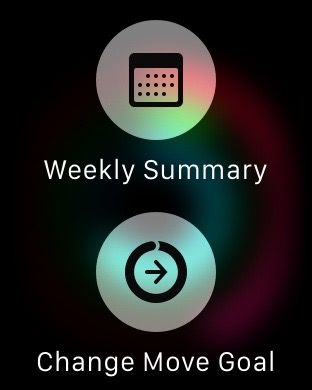
Workouts are now saved automatically on completion, which will alleviate any fear I have of accidentally hitting the wrong button after finishing a workout, and cancelling the tracking. Another great addition is having access to your weekly summary at anytime by using Force Touch in the Activity app.
While I choose not to share my workouts, there are those people who like to send this information to family or friends. Now you can in the Activity app on your iPhone. With watchOS 2 you can share achievements, workouts, and Activity rings to Messages, Mail or social networking sites.
One thing that is still missing for me involves inactive calories. Apple calculates inactive calories on the watch and it is available on the device, but they don’t write that information to the Health app on the iPhone. I realize this is just a calculation, but for someone like me that’s interested in any information I can get, why not give me the option to see it. If you’re already calculating it, just write it to the app.
Music
The music app is infinitely better than what it was before. You can now “Love” a song, add it to your library, pause, play, skip forward and backward, and adjust the volume, all on the main music screen. If you have a custom radio station, you can also more reliably tap the star to “Play More Like This” or “Less Like This,” whichever you prefer.

If you tap on the name of the currently playing song, it will bring up the album artwork, which is a cool thing if you like that—i do.
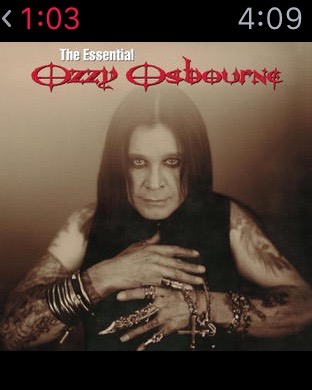
Users also now have access to Beats 1 and a Quick Play button in the Apple Music app. Swiping down gives you easy access to the source of the music, which is a handy feature if you have wireless headphones.
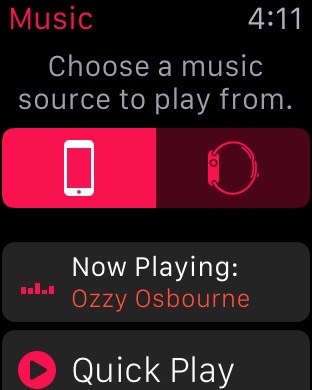
Watch Faces
One of the changes that will affect how you view the watch are Apple’s new watch faces.
Typical of Apple, they made some cool faces available out of the box. You can now use a Time-Lapse, Photo, and Photo Album for you watch screen. Apple provides time-lapse videos from Hong Kong, London, Mack Lake, New York, Shanghai, and Paris.
If you would rather choose a photo, you can do that too, or even a photo album. With the album, a new picture is shown every time you lift your wrist.
I decided to just go with the normal watch screen. I use my watch for the information on the screen and found the pictures to be a little distracting. That’s just a personal preference—to be honest, most people will probably choose the photos or time lapse.
The other thing available on the watch face in watchOS 2 are called Complications. This allows users to put meetings, the weather, activity rings or the latest sports scores right on the watch face. Developers will be coming out with their own Complications when the OS is released.
Siri and Mail
I’m sure one of Apple’s most requested features was the ability to reply to an email message. Well, now you can.
Using Siri or an emoji, you can now easily reply to a message. You can use Force Touch, or just tap reply at the bottom of a message. Siri is so good these days, you don’t really need a keyboard to respond any more. This underscores the importance and convenience of the watch for me—I don’t always need to open my iPhone to quickly respond to an email, and now I don’t have to.
Siri can also start a specific workout or initiate a FaceTime Audio call.
FaceTime Audio and Wi-Fi calling
Speaking of FaceTime, watchOS 2 now supports the Apple technology. You can now call and receive FaceTime Audio calls and if your carrier supports Wi-Fi calling, users can take calls without their iPhone in proximity.
I’ve only used my watch to make a call once in all the time I’ve had it, so this probably won’t be all that useful for me. I have an iPhone to make calls, so I’ll use that.
Time Travel
Time Travel on Apple Watch is a very simple, but cool, concept. Using the Digital Crown you can go back or forward in time to see weather forecasts, calendars, news, sports scores, and events.
Tapping on the Digital Crown brings you back to the current time.
Nightstand mode
This is very cool. When you connect Apple Watch to a charger, it automatically goes into Nightstand mode. Laying on its side, the watch displays the time in digital format, similar to how a nightstand clock would.
I didn’t know how I’d feel about this, beyond being cool, but it actually works very well. I hate waking up in the middle of the night and not knowing what time it is—a simple touch on the watch and the time displays in bright green.
Perfect.
Activation Lock
The last big feature of Apple Watch is called Activation Lock. This is a security feature that requires a user to type in an Apple ID and password before it can can be unpaired or paired with another iPhone.
Great feature that will prevent someone from wiping the device and using it themselves. Hopefully, it will also act as a theft deterrent too.
Overall thoughts
It seems to me that Apple focused on ways to make Apple Watch more useful and convenient in watchOS 2. In my view, they succeeded.
I interact more with music on my watch now, I respond to emails, and I use Siri all the time to find out about sports, directions and a variety of other information.
Using the Apple Watch is supposed to be quick and convenient—with watchOS 2, it’s all that and more.