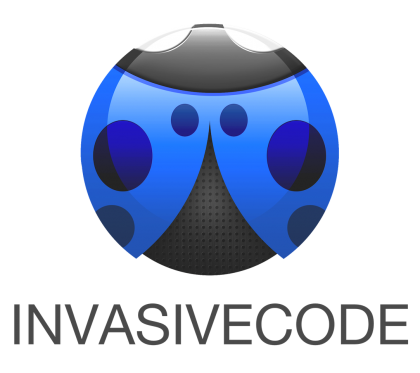June 22, 2016
Earlier today, we posted a link to an MIT Technology Review article, which stated, in part:
Some security experts who inspected that new version of iOS got a big surprise.
They found that Apple had not obscured the workings of the heart of its operating system using encryption as the company has done before. Crucial pieces of the code destined to power millions of iPhones and iPads were laid bare for all to see. That would aid anyone looking for security weaknesses in Apple’s flagship software.
Security experts say the famously secretive company may have adopted a bold new strategy intended to encourage more people to report bugs in its software—or perhaps made an embarrassing mistake. Apple declined to comment on why it didn’t follow its usual procedure.
We asked Apple for clarification and they sent us this statement:
“The kernel cache doesn’t contain any user info, and by unencrypting it we’re able to optimize the operating system’s performance without compromising security.”
As expected, this approach was intentional. Good to know.
I’ve been using macOS Sierra on a 13-inch MacBook Pro for about a week now, and I’ve been very impressed with the improvements Apple has made to the OS. Instead of giving you a walk through of all of the features in Sierra, I want to focus on Apple’s strategy and attention to detail in the new OS.
As I noted in my WWDC overview, it’s the little things that Apple does that impresses me the most. It’s the things that affect our every day lives where I feel the company excels. When they solve the little frustrating problems, they make a huge difference in the way we interact with their software and hardware. They did that with macOS Sierra.
They not only did it with macOS, but they also tied in some of their other devices and operating systems while improving the Mac experience. This is a brilliant strategy for Apple—allow people to utilize all of their devices for an even richer experience. People are more than willing to pay for that.
My favorite feature using this strategy on macOS is Auto Unlock. Basically, when you walk up to your Mac wearing an authenticated Apple Watch, your Mac will automatically unlock and log into your account.
This is absolutely brilliant. Using one Apple device to authenticate another, saving me the hassle of logging in every time I want to use my computer. To be clear, it’s not a big deal to unlock your computer if you do it once or twice a day, but if you do it over and over again, all day long, like I do, this is a great feature.
It allows me to keep my computer secure when I’m away, but eliminates the tedious chore of typing in the password when I walk back to it. This is one of those small, detail oriented features that I love from Apple.
Another example of a convenient feature is the ability to copy and paste across devices.
During my work day, I will use an iPad, iPhone and Mac. Depending on what I’m doing, where I am, and the time of day, I could be using any of those three.
More often than not, when I want to post a story to The Loop, I’ll use a Mac. It’s just what I feel the most comfortable using for that task. I’ve often recently found something, went to my Mac only to realize I can’t paste the link I just copied. I will use Continuity to open the same app, which is okay, but not as quick as just copying and pasting text or links directly into my Mac.
This is a feature I will definitely use quite a bit.
Siri is a strange feature for me on the Mac. It’s great, but I’m so fast using Spotlight to find files and apps, I haven’t used Siri that much in macOS Sierra.
In a lot of cases, I can type a query faster than Siri can find it for me. There are instances where refining a complex search for a file could be faster with Siri, but that’s something I’ll find out in time.
There are a lot of things you can do with Siri in macOS, including getting info about your Mac, controlling system preferences and doing many of the tasks we’ve become used to doing with Siri in iOS. I’m sure that I’ll use it more in time, but a lot of that will be training myself that Siri is available.
iCloud Desktop and Documents is an interesting feature and one that I’ve been using. Basically, any files on your desktop or documents folders will automatically be uploaded to iCloud, making them available to any other device that has access to your iCloud account.
I could name so many times that I had a file in one of those two places that I wish I had access to while away from my computer. Again, just a great little feature that will help the way we work with the computer.
If you have multiple Macs with the feature turned on, you’ll have the same files on your Desktop and Documents on all of the Macs. That’s a great feature.
One thing to be careful of is your iCloud space. Since the uploads will count against your available iCloud space, you’ll want to keep an eye on that. I have the largest capacity available, so it hasn’t affected me much at all.
Sierra’s space saving features are pretty robust too. There are quite a few options that we’ve heard about like storing photos and documents in the cloud, but there are other options too.
For instance, if you’ve downloaded the same file twice in Safari, Sierra flags the duplicate and automatically deletes it. The OS will proactively remind you to delete an installer when you’ve installed the app on your Mac.
That’s just a smart way to work. It’s like macOS Sierra is working with me to make sure my space is optimized to my liking.
Memories, the new part of photos, is fascinating. Photos gathers together your pictures and puts them into collections that you can look through.
This is great because you get to look back at a lot of photos that you wouldn’t normally get to see, unless you went looking for them. Even then, it’s hard to find pictures if you have a lot of them.
As great as Memories is, it’s Photos ability to identify objects and scenes within images that is very impressive. Even if you haven’t tagged your images, the new Photos app can identify things in your images and will show them in search results.
I searched for “Guitar,” “Beach” and other ordinary terms and results immediately popped up. Some pictures I hadn’t seen in years. I must say, that was very impressive.
Messages received a lot of attention is macOS Sierra, and rightfully so. It’s one of my most used apps, and while some of the feature additions are fun to use, others just make the experience better.
A small thing for a lot of people is the size of emojis. I don’t talk in emojis, but I do send the smiley faces now and then. I actually have a hard time seeing the emojis, even with my glasses on, so this is going to be great for me. Even though the size of the emoji was to increase the impact of what was being said, just being able to see them is a big help for me.
Rich links are a great thing in Messages. Instead of long links that leave you trying to figure out what you’re about to click on, rich links give you a visual preview, right in the Messages window.
I don’t even want to talk about Apple Music/iTunes. It needs work, but I gave my thoughts in the WWDC overview article I wrote.
I’m very impressed with what Apple did with macOS Sierra. It’s not just a bunch of new flashy features to impress us in a keynote demo, it’s features that will help us in our every day lives. Ultimately, those are the features that we will use the most.