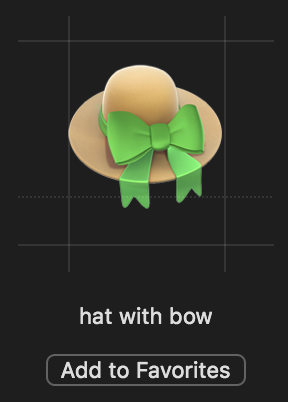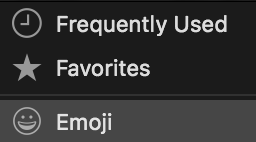Written by Dave Mark
At first blush, this might seem like a typical “Apple is doomed” kind of article. There certainly is a bit of that slant.
But this piece goes a lot deeper than that. There is a lot of detail on the construction of the MacBook butterfly keyboard, the difference between the 1.0 and 2.0 revs, and on exactly why these mechanisms fail when they do fail. With pictures.
A few tidbits, from a much longer story:
The basic flaw is that these ultra-thin keys are easily paralyzed by particulate matter. Dust can block the keycap from pressing the switch, or disable the return mechanism. I’ll show you how in a minute.
And:
So you can’t switch key caps. And it gets worse. The keyboard itself can’t simply be swapped out. You can’t even swap out the upper case containing the keyboard on its own. You also have to replace the glued-in battery, trackpad, and speakers at the same time. For Apple’s service team, the entire upper half of the laptop is a single component. That’s why Apple has been charging through the nose and taking forever on these repairs. And that’s why it’s such a big deal—for customers and for shareholders—that Apple is extending the warranty. It’s a damned expensive way to dust a laptop.
And:
Thin may be in, but it has tradeoffs. Ask any Touch Bar owner if they would trade a tenth of a millimeter for a more reliable keyboard. No one who has followed this Apple support document instructing them to shake their laptop at a 75 degree angle and spray their keyboard with air in a precise zig-zag pattern will quibble over a slightly thicker design.
This is design anorexia: making a product slimmer and slimmer at the cost of usefulness, functionality, serviceability, and the environment.
I hope Apple’s next MacBook and MacBook Pro releases learn a lesson from all this. I hope that the next rev of Apple’s laptops are more easily repaired. I just replaced a fan in an old MacBook Air. It cost me $8 for a new fan and took about 10 minutes to do.
This is better on all sorts of levels. I saved money buying an Apple product, I didn’t lose my laptop for a week, and I was able to keep my laptop alive. I realize that last bit goes against a corporate goal of pushing me to buy, buy, buy, but Apple is better than that. They care about the environment, at the cost of maximizing shareholder value. To me, this is another example of that same tradeoff.
Bottom line, I anxiously await the next generation of MacBooks. I want to believe.
Ever since emoji made their way into the iOS keyboard, I’ve long wanted to create and manage my own list of favorites.
One solution is text substitution, which you can set up on your Mac and sync to iOS. This works, but it’s not really the same thing. I want an actual favorites list that appears right in the keyboard alongside the frequently used emoji.
Sidebar: Each time you select an emoji in macOS or iOS, that emoji is automatically added to the frequently used list, but will eventually fall off the end of the fixed-length list, replaced by the more recently used emoji. A favorite list is permanent. Emoji are favorited until you remove them from the list. The point is, there are two different lists: Frequently Used, and Favorites.
This morning, I was messing with the macOS Mojave beta, and I clicked on the Keyboard Preferences icon in the Mac menu bar. One of the choices in that menu is Show Emoji & Symbols.
If you pick that option, the Character Viewer window will appear. If you tap Emoji in the sidebar, a familiar view of all the Apple emoji will appear. If you tap a particular emoji, a large view of that emoji will appear in the upper right corner.
As an example, here’s the big view of the “hat with bow” emoji:
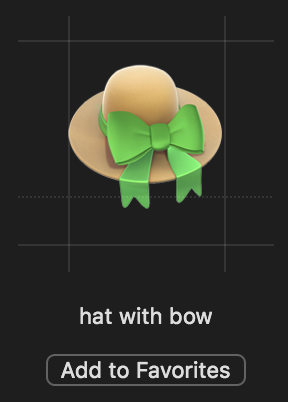
Note the “Add to Favorites” button under the emoji. Press the button, and a new Favorites category will appear in the Character Viewer window, just above Emoji in the sidebar and just below Frequently Used:
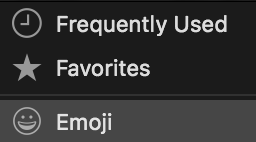
This list of favorites will also appear in the popup viewer, which you bring up by typing control-command-space anytime you are in a text-edit field.
Wonderful! But.
As far as I can tell, and I’ve yet to find anyone on Twitter who has a different experience than me, there’s no way to translate this Favorites list to iOS. This seems an obvious next step (apparently, the favorites button has been part of macOS for some time, not new to Mojave) and my hope is that someone at Apple is working on syncing the emoji favorites list created in macOS with iOS.
Written by Dave Mark
Brian Heater, TechCrunch:
Users who’ve downloaded the smart assistant on iOS will be able to ask the app for assistance starting today. It’s not baked-in natively, of course (turns our Apple’s got a smart assistant of its own it’s pretty fond of), so that interaction requires a tap of the button.
From there, however, you can ask Alexa questions, listen to music, access skills and control smart devices — you know, the standard Alexa fare. Queries like weather, sports, calendar and movies will also offer up a visual component in the app. The update will be rolled out to users in “the coming days” as a free download.
Key to me is the fact that Alexa is playing on Siri’s home turf. Alexa will never have access to the Home button, or to a gesture at the top of the iPhone interface. Same story on Android, where Alexa takes a back seat to Google-person.
Amazon tried to enter the phone market with Fire Phone back in 2014, but (from the Fire Phone Wikipedia page):
The phone received mixed reviews. Critics praised the Dynamic Perspective, Firefly and, to a lesser extent, the packaged headphones, but derided the build, design, Fire OS version of Android, specifications, and exclusivity to AT&T. Amazon did not release sales figures for any of its devices, but based in part on its quickly declining prices and an announced $170 million write-down, analysts have judged it having not been commercially successful. Amazon ceased production of the Fire Phone in August 2015 and discontinued sales soon after.
They’ve since relied on their own in-home devices, to great success, but they’ve conceded the mobile space, forced to hide Alexa in an app.
Will this matter in the long run? I think it will, assuming Siri continues to improve and that Apple matches Amazon’s in-home solutions over time. For example, Amazon has a low priced in home speaker. Apple does not.
Amazon makes a TV box that can be controlled by Alexa, hands-free. AppleTV is a better product, no question, but it does not, out of the box, allow you to use your voice to control your TV.
As an example, once you’ve set up your Fire TV Cube, you can ask Alexa to change the channel, to lower the volume, or go back 2 minutes in the movie, all with your hands immersed in some messy cooking project. HomePod does not yet offer that sort of control.
If and when Siri and HomePod add the capabilities demonstrated by Amazon, I see Amazon’s lack of a phone as an advantage that will tilt the playing field in Apple’s direction.
June 26, 2018
Apple released macOS Mojave public beta on Tuesday, but I’ve been using it for about a week now on a 15-inch MacBook Pro. There’s a lot to like about the new operating system, including a few surprises for me.
When Apple announced its new operating systems at WWDC in June, the one thing I was hoping for is that they would focus on performance and fix some of the lingering bugs from the last release. It appears to me that they’ve done just that—the public beta is fast and very stable1 in everything that I’ve been using it for, so far.
Performance isn’t the only thing that changed in Mojave; Apple also gave us some new features. In this release, the new features are ones that we can use every day to make the experience of macOS even better. I would rather have a few great features than any amount of whiz-bang features that are just novelties—you never use those beyond the first week or so anyway.
One of the first features I tried was Dark Mode. I’ll be honest, I didn’t expect to like it, but I do, which was surprising. For me, Dark Mode is one of those sleeper features that you don’t give much thought about until you start using it.
I’ve used Dark Mode in individual apps before and quickly changed back to the regular mode. It just seemed a bit weird and out of place to use on one app, but when the entire operating system is in Dark Mode, it’s a different feeling.
Apple uses multiple shades of black to achieve its Dark Mode, so things like headers and shadows pop just enough to give you a sense of depth on the screen, but that’s not the best part.
It’s a strange thing, but when you look at colors in Dark Mode, it’s almost like you can see them more clearly. Photos or waveforms in audio seem to pop and become a little clearer. Even text or calendar appointments come to the forefront a little bit more. It seems to give you a focus on the content you are working on that wasn’t there before.
You can also use the new Dynamic Desktop that changes to match the time of day in your area. So, in the daytime, the desktop is light, and at night, it is dark.
Dark Mode seems like a small feature, but once you start using it, you won’t go back.
One of the features I knew I was going to love in Mojave is Stacks. My desktop is a mess—it always has been, but Stacks cleans it up for me automatically.
Stacks takes all of those files on your desktop and organizes them into manageable “stacks” of files. You can scrub through the stack to see all of the files, or click on a stack to expand it and show the files.
You can organize your stacks in many ways, including Kind, Date Last Opened, Date Added, Date Modified, Date Created, and Tags. You can change the sorting at any time in the Finder’s View menu.
I went from having files all over my desktop to three stacks: Images, PDF documents, and music.
The new Finder makes it easier to browse and work with files, as well. In the Finder, you can now see full metadata, and you can rotate images, create PDFs, and trim media, all without opening an app. These are straightforward tasks, but it is handy to be able to do some of the simpler things without opening a separate app.
Quick Look has also improved, allowing you to markup PDFs or images, rotate or crop images, and trim audio and video files—again, all without opening a separate app.
Clearly, these features are for quick edits, not for significant changes you need to make to a file, but it still comes in handy in those instances where quickly cropping an image needs to be done before sending it.
The Mac App Store is one app that I’ll be watching very closely when macOS Mojave is released. Apple has done a fantastic job with the iOS App Store by creating compelling content for its users.
The Mac App Store hasn’t changed much in years, but it is now, and it’s a significant change. In addition to the editorial content, the store has an entirely new look and categories for users to find the types of apps they are looking for. The Mac App Store is divided into a number of categories: Discover, Create, Work, Play, and Develop. You can also browse by category, and of course, update apps purchased in store.
One of the things I respect Apple for the most is security and privacy, and in macOS Mojave, the company is doing even more to protect us.
It is incredible the lengths that ad companies will go to in order to track us online. Even with many of the safeguards in place, companies are still able to follow us using a method known as fingerprinting. Basically, the ad companies build a unique profile of our machines to try to identify us, but Apple is putting an end to that in Mojave.
Apple is doing three things to stop the practice of fingerprinting by ad companies:
- Present a simplified version of your system configuration, so more devices look identical to trackers.
- Only present the list of built-in fonts, so custom-installed fonts can’t be used as a unique identifier.
- No longer support legacy plug-ins, so they can’t be used to identify you.
Basically, by doing this, Apple is making everyone’s Mac look the same, so it makes it harder for trackers to identify us as individuals.
Mojave’s Intelligent Tracking Prevention also cuts off another method of tracking us online by blocking the Share, Like, and Comment buttons often used on websites. Even if you don’t interact with the buttons, they can be used to track us, but Apple is blocking their ability to follow us across Web sites. If you want to use the buttons, Safari will ask for permission first.
There are some other great features that I haven’t had a chance to use that much yet, like Continuity Camera, which allows you to add a picture to a Mac document using your iPhone, and the all-new FaceTime.
I’m looking forward to FaceTime. It can accommodate up to 32 participants and its very smart. It can automatically detect the active speaker and make their profile a little more prominent on the screen, so you know who’s talking. FaceTime is going to be a widely used feature.
As I said at the beginning, there is a lot to like about macOS Mojave. The focus on performance, stability, privacy, security, and features that help us in our everyday life will make Mojave a must-have for all users.
I came across this Android Central article over the weekend, a discussion about USB-C charging:
Unless you have a Moto Z series phone, none of the cheap adapters you see for sale offer a headphone jack and charging port. None of them. They all may not work with every Moto Z model, either. My advice is to just stay away from them.
This is because of parts of the USB-C specification that are optional. Motorola offers these options, but phones like the Pixel 2 and almost all others do not. It may be possible to define some fancy logic that allows this to happen, but you won’t get it for $12 on eBay or Amazon.
A few weeks ago, a rumor surfaced that Apple would replace the iPhone Lightning port with USB-C. Color me extremely skeptical.
The Lightning spec is consistent and the hardware is reliable (for the most part).
On the USB-C side, things are a bit of a mess. From this take by Android Authority:
Even the seemingly most basic function of USB Type-C — powering devices — has become a mess of compatibility issues, conflicting proprietary standards, and a general lack of consumer information to guide purchasing decisions. The problem is that the features supported by different devices aren’t clear, yet the defining principle of the USB Type-C standard makes consumers think everything should just work.
We’ve seen this issue on the MacBook, though staying with Apple specified adapters works fine. But iPhone adapters are much more of a commodity. Who doesn’t own a 3rd party Lightning cable or adapter for their iPhone? With Lightning, you know it’s iPhone compatible and the bad cables/frauds are sussed out pretty easily.
If Apple replaced Lightning with USB-C on the iPhone, they’d have to ensure that the USB-C standard issues would not become Apple customer support issues.