I’ve been a guitar player for over 20 years and have used a lot of different tools to help learn riffs, solos and songs. I can think of very few, if any, that have been as useful as Capo. I’ve gone to YouTube, searched the tablature sites and read books, but there is always something missing. Tabs are a great way to learn, but eventually you get to a point when you want to start learning the songs on your own.
That’s easier said than done. Especially if you’re going to start playing Zakk Wylde’s screaming riffs or some of Eddie Van Halen’s catalog of monster songs.
I’ve been using Capo for a couple of months and it’s been helpful in learning some new songs and figuring out some missed pieces of songs I’ve been playing for a while.
Capo is designed to help musicians learn how to play songs by adjusting the speed of playback and if you want, the pitch of the song. Generally, I leave the pitch alone and focus on the speed first.
To get started you just drop a song on the Capo interface. I did’t even take the songs out of iTunes, I just clicked and dragged it right into Capo from iTunes.
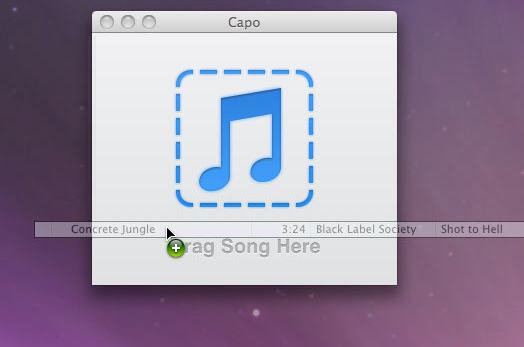
By slowing down a song, you can figure out what individual notes are being played in a particular part of the song. Capo provides several speed presets to automatically change the speed of the song, or you can click and drag on the slider until you find the speed you want. Pretty simple.
You can also loop a portion of the song you’re having trouble with, until you get it right. All you have to do to choose a loop section is click and drag on the waveform.
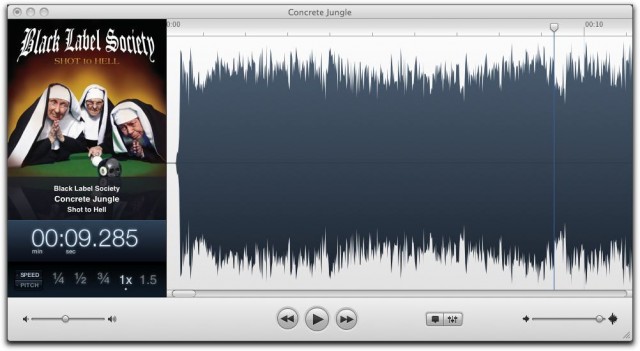
Capo has the ability to drop markers anywhere in the song. There are even different colored markers for different parts of the song (i.e. verse, chorus, bridge). I tended to just stick with the generic markers to remind me of places I wanted to work on, passing by the parts I already knew.
The attention to detail comes through in almost every aspect of this app. For example, removing a marker by clicking, dragging and letting it go over the waveform produces a “poof cloud” similar to what happens when you remove an app from the dock in Mac OS X. Just a nice added touch.
Capo is brilliant in its simplicity. Some apps are simple because they don’t offer very much — that’s not Capo. It actually offers the right amount of features in a compact, clean design.
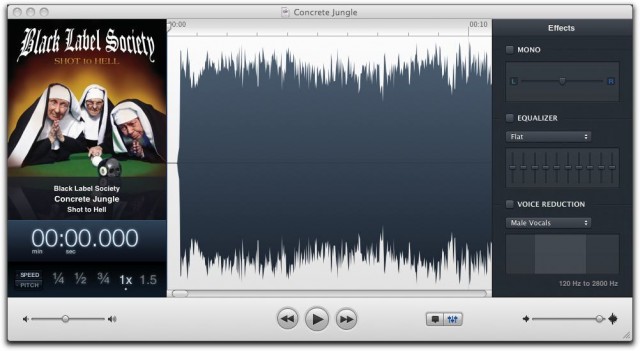
What’s more, some of the best features are hidden away until you need them. By clicking on the Effects button on the bottom of the app, you bring out some other options, including turning it mono and adding an EQ.
However, the best of the features is Voice Reduction. These presets target the frequencies of a typical male and female vocalist and reduce them to almost nothing. What that means for you as a guitar player, is more music.
You can make the waveform bigger or smaller to focus in on certain areas you want to learn or to drop markers for later.
While I focused on the guitar parts — because that’s what I do — Capo can used the same way for almost any instrument you hear in a song.
I imagine if Apple were going to offer an application to do this, it would be just like Capo.
