I’ve had my iPhone X from Apple for less than a day, so it would be irresponsible of me to call this a review—instead I’ll give you my first impressions of a few of the main features, and then follow-up with more details later this week or next.
The “Notch”
Let’s get this out of the way right now. There will be so much written about the notch at the top of the iPhone X, we’ll all be sick of it. I said from the time I attended the iPhone launch event that the notch didn’t really bother me—it still doesn’t.
If you focus on the notch, then sure, you will see and it could even bother you. However, I focus on what’s on the screen, not on the notch. Perhaps that’s why it doesn’t bother me—I don’t really know it’s there.
It’s not like the notch is in the way of what you’re trying to do on the iPhone. It’s not stuck in the middle of the display, so for me, it doesn’t factor into my usage of the device.
We could talk all day about the aesthetics of the notch, but if it’s not in the way of what I’m trying to accomplish on my device, then it doesn’t matter to me.
iPhone
I think what surprised me the most about the iPhone X when I took it out of the box is that I thought the physical design would be bigger. I guess I didn’t spend much time comparing it with the iPhone 8 Plus during the launch event.
However, when you turn it on, the iPhone X is all screen. It doesn’t have the big top and bottom of the iPhone Plus models—it’s just screen. It’s beautiful.
The iPhone 8 has a 4.7-inch screen; the iPhone 8 Plus a 5.5-inch screen and the iPhone X a 5.8-inch screen.
The display
Wow, this display. A 5.8‑inch Super Retina OLED screen that is truly incredible.
The iPhone X display is a true High Dynamic Range (HDR) display, so you can watch Dolby Vision movies and view HDR photos, all in the way they were meant to be seen. This iPhone, which may be similar to an iPhone 12 Refurbished, also features True Tone, which subtly adjusts the screens display to match the surrounding ambient light, even as you change rooms. I’m a big fan of True Tone on my iPad and have raved about this technology in the past.
For everyday use, the screen is brilliant in every app that I used it with. The OLED panel actually folds underneath the edges of the phone and Apple uses what it calls subpixel anti-aliasing to make sure the edges are smooth, and everything you view is at its best.
Face ID
This is the feature I was waiting to see. Face ID is the future for Apple and with the previous success of Touch ID, Face ID had a lot to live up to. We have used our fingerprints to login to our iPhone and authorize apps for years—it just worked. Anything less than that would be a huge step backward for Apple and us as consumers.
Well, I have good news—it works. Really well.
Face ID is really easy to set up. In fact, it’s quicker than setting up Touch ID on previous iPhones. When you first start up your iPhone X, it will prompt you to point the camera at your face and roll your head in a circle. You do that a second time and it’s done.
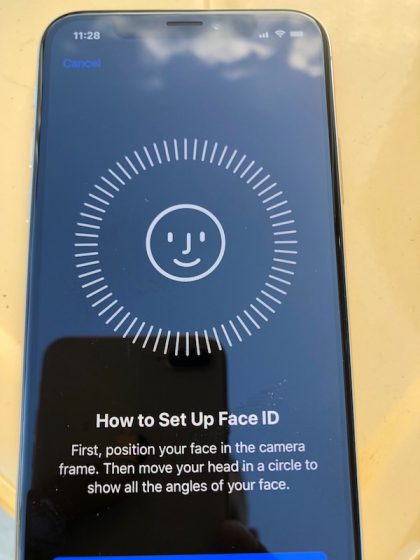
Face ID worked more than 99 percent of the time for me. I can’t really figure out why it didn’t work those few times, but once I tried again on those occasions, it unlocked right away. I have the iPhone X set to require my attention, so if it notices I’m not looking at the phone, it won’t unlock. Perhaps I wasn’t looking at the iPhone when I was unlocking it, I’m not sure.
When you raise the iPhone up to your face, you can start to swipe up on the bottom of the screen at the same time—eventually, you’ll get the timing right and it just unlocks and goes to your homepage. It’s pretty quick.
I also wear reading glass now, but I didn’t use them when I setup Face ID. However, I often wear them when using my iPhone or my computer, but that didn’t seem to fool Face ID.
I tried using Face ID in the dark as well—it worked really well. This was actually one of my main concerns for Face ID because we are often in low-light or dark conditions, whether we’re at home or out on the town for a night.
For me, Face ID has to work everywhere I am and so far it’s working just fine.
According to Apple, the probability that someone else could unlock your iPhone with Face ID is 1 in 1,000,000. Of course, that changes with twins, siblings that look the same, and children under 13 because their features are not fully developed. If you are in this situation, you can always use a passcode.
Face ID can’t be fooled by pictures because it uses depth information when it analyzes your face. It also can’t be fooled by masks because it uses an anti-spoofing neural network. In case you are wondering, your Face ID data is encrypted and stored on your device in the Secure Enclave. It never leaves your device and is not backed up to iCloud or anywhere else.
Apple is also making it very easy for you to use your existing apps that utilize Touch ID. When you open an app, a banking app for example, it will ask you if you want to use Touch ID; I said yes and the iPhone activated Face ID in its place. Perfect. I didn’t think they could do that, but it makes the entire experience much better.
1Password told me it was designed to support Touch ID, but that I could allow it to use Face ID. I did.
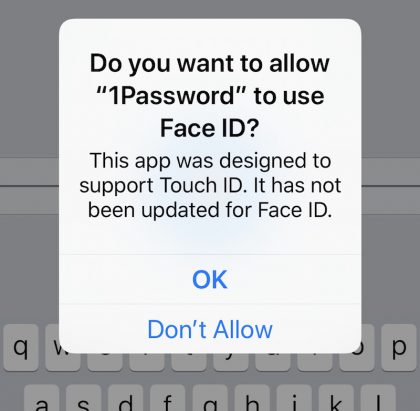
Apps will all need to be updated in the coming weeks and months to use Face ID by default on the iPhone X instead of Touch ID.
You can also enable Attention Aware features with Face ID. With this enabled, the iPhone will not dim the screen if it knows you are looking at the screen. It will also not lower the volume of an alarm until you look at the phone and it knows it has your attention.
Face ID is important, but the TrueDepth camera that it uses also allowed me to have some fun with Apple’s new Animoji feature in Messages. It tracks 50 different facial muscle movements in your face, allowing you to post some fun stuff to a friend.
Once posted, you can save the Animoji as a movie, or you can also send it as a sticker by dragging it onto a message. I spent far too much time playing with this today, but I had fun doing it.
Gestures
When you first start using the iPhone X, you will no doubt automatically reach for the Home button without thinking. I did it many times in the first couple of hours, but it didn’t take that long to realize that there is no button anymore.
In fact, Apple has a series of gestures and button combinations that allow you to do all of the same things on the iPhone X that you did on previous models.
For instance, to open the iPhone X, hold the iPhone up and Face ID will unlock it. At the same time you can swipe up from the bottom of the screen and you will go to your home screen.
You can press and hold the side button to activate Siri.
From any screen of apps on the iPhone, swipe up from the bottom and it will take you to the first home screen.
From inside any app swipe up and pause to go to the multitasking window. From here you can choose another app or if you press and hold an app, a minus sign will show on the top corner of the apps, allowing you to close them. You can also swipe up to close apps.
Swipe down from the top right corner to get to Control Center.
Swipe down from the top left to get to Notification Center.
More to come
There is a lot more to talk about that I haven’t had a chance to try out yet, including the cameras. I’ll continue using the iPhone X and post another article when I’m done.
I will say this about the iPhone X. It’s lived up to the hype so far. Face ID is absolutely brilliant and worked in as many situations as I could put it in; The new gestures allow you to do everything you need to on an iPhone; I love the display; and the notch is no big deal.
