There are a lot of things to consider with the new MacBook—a Retina display, a new sized screen, weight, redesigned batteries, a newly designed keyboard and trackpad, and the fact the laptop only has one port—USB-C. Of course, one of the biggest things, for me anyway, is whether the MacBook fits into my workflow. Any one of these new features could be a deal breaker for many people, or this could simply be one of the smartest moves Apple has made in its laptop business in years.
Keyboard
I’ve been using the MacBook for a little while now, and it easily fit it into my daily routine of writing, checking email, surfing the Web and basically getting all of my work done. One of the things I was most interested to see and feel was the new keyboard.
I was happy to hear that Apple went with a full size keyboard on its new MacBook, but they did make some major changes to a part of the computer that hasn’t changed for years. It will take a little getting used, but it won’t take you long.
Apple redesigned the key mechanism, going from a scissor design found on other computers, to a butterfly design. The end result of the change is that the keys are pressed more easily and precisely, and they don’t go down as far as the old mechanism did. In fact, they go down about half as far as the old keyboard.
When you first start using the keyboard, you may get the feeling that you didn’t actually hit the key, but you really did. This is what will take some getting used to—I am typing very quickly with the MacBook now, but it took a day or two in order for my mind to trust my fingers were hitting all the keys.
The arrow keys took the most time to get used to. Surprising, I know. However, I use the up and down arrow keys a lot to navigate email messages and RSS feeds and those keys are quite close together—in fact, they are the only two keys on the keyboard that are so close together. It’s like the person that designed the keyboard doesn’t use those two keys and put them together like that because it looked better. At any rate, those keys are just taking a bit longer for me to use without error. I hope for a change in the future.
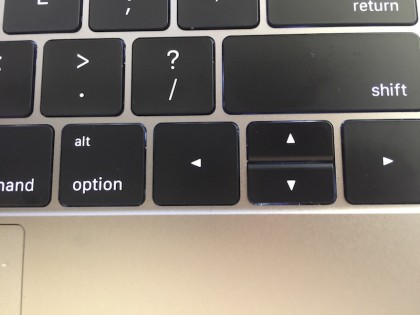
The other keyboard oddity I noticed was with the Escape key. This isn’t a functional complaint, but rather an observation. It looks like they ran out of ideas for keys in the “F” row and ended up with some extra space, so they extended the Escape to make up for it.
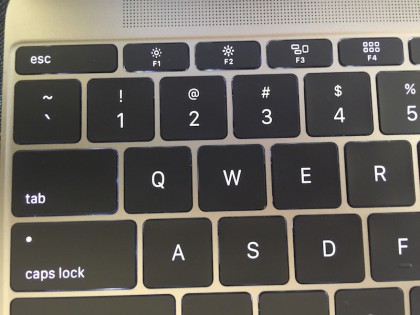
All told, I love the new keyboard. It feels good when typing and the light under each key is brilliant in low-light conditions.
Force Touch trackpad
The Force Touch trackpad is another newly designed feature from Apple. The trackpad itself won’t take any getting used to, but some of the new functionality may.
From Apple’s Web site:
The Force Touch trackpad is engineered to deliver a responsive, uniform click no matter where you press the surface. And underneath, force sensors detect how much pressure you’re applying and give you new ways to interact with your Mac.
With other trackpads, I always felt like when I clicked on a corner or edge, it was on a teeter totter. Instead of the click going straight down, it would angle a bit—it was a bit weird, but that’s what we were all used to. The Force Touch trackpad is definitely much better in that respect, allowing you to click anywhere very comfortably and evenly.
As a writer, one of the features I use a lot is the dictionary and thesaurus. With Force Touch, I can click on a word and then just keep pushing down, adding more pressure on the trackpad. The dictionary pops-up for the word I was clicking on. The cool thing is how responsive it is—watch the video and notice how the dictionary pop-up reacts as I vary the amount of pressure I put on the trackpad.
[wpvideo LxAPyRhl]
The trackpad also has haptic feedback, a tactile type feedback for what you see on the screen. It also supports all of the multitouch gestures it did in the past.
Retina display
I don’t know what else to say about the Retina display besides, it’s absolutely beautiful. I’ve been using an 11-inch MacBook Air and a 15-inch MacBook Pro for the last year or so. I’d switch back and forth, with the majority of the changes coming because of the Retina display.
It’s easy to say that you really wouldn’t notice a difference, but I do, every single time I look at the screen. And I love it.
If I know I’m traveling, I’ll switch to the 11-inch MacBook Air, because it’s much easier and lighter to take on the road. I typically don’t do any intensive computing while I’m away, so portability and weight are my main concerns. I’m certainly willing to trade the 15-inch Retina for portability when I’m on the road.
When I get home, having the Retina display tops my list of must-have features.
The 12-inch MacBook gives me something in-between that could very well satisfy all of my requirements. A screen that is a bit larger and a Retina display so I’m getting the best quality.
Weight
If you don’t travel, the weight of your laptop is probably not an important feature. However, I have run through airports from Germany to San Francisco and I can tell you, having a laptop that weighs a lot adds to the drama of trying to catch your flight.
At 2 pounds, carrying the 12-inch MacBook feels more like you’re touting around a magazine than a computer.
Battery
One of the biggest changes with the MacBook is the layered battery design Apple came up with. It really is quite incredible—the change means that every part of the MacBook, except where the CPU is located, is reserved for batteries.
The result is a long time between needing to charge the battery.
I’m not testing the battery in a lab, so I didn’t put on a movie and see how long it would play or anything like that—I simple did my normal days work. I think that’s how most people would test battery life for their own uses.
Each MacBook comes with a bit of a charge, so I completely drained it a couple of times before seeing how long it would last under normal use. By normal use, I mean using MarsEdit, Mail, Reeder, Safari, Chrome, Mail, Fantastical, Twitter, and iTunes. I had Bluetooth turned off, Wi-Fi on, and most of the other settings, including Energy Saver, were left at the factory defaults.
I unplugged the MacBook at 2:00 pm and carried on my day’s work, writing and posting to The Loop. Some reading of upcoming stories for The Loop Magazine, emails and other assorted tasks rounded out my work for the day. I didn’t really check to see where the battery level was throughout my time using it, but by about 8:00 pm, I still had 40 percent battery remaining.
It’s important to note that this was not straight usage. I took breaks to get a beverage, stroll outside, take phone calls, etc. During that time, the computer fell asleep to whatever settings Apple had set by default.
Unfortunately, I wasn’t able to sleep that night, so at 1:00 am I found myself back at the computer. The battery was now at 38 percent. I did some more work, watched some concert videos, planned out some coverage on the Web site, etc. Nothing too major, although I’m sure the videos took their toll on the battery.
By about 3:30 am the battery was at 4 percent, and I was tired. I woke up at 8:00 am and the battery had died sometime between the time I went to bed and when I woke up.
Considering everything I did the day before and throughout the night, I was quite pleased with the way the battery performed. I honestly don’t think I could ask for much more from a battery than that.
This type of battery performance has been consistent for me on a daily basis.
USB-C
I saved the most contentious issue for last—the MacBook only has one port.
The new USB-C port allowed Apple to make the MacBook much thinner and smaller, but it did take away the Thunderbolt and USB ports. This, to some people is an absolute deal breaker for buying the new laptop. For me, it’s brilliant.
With a computer like the MacBook, you go into it knowing you are making a compromise—one port. You can get a dongle that allows you to connect a USB device, like your iPhone, to charge and that’s enough for me.
People who buy the MacBook aren’t buying it for its expandability, but rather for its other features, namely the size. I don’t have a lot of devices I need to connect to the MacBook, so I’d rather have a smaller laptop with a dongle than carry around a heavier laptop with ports I’m not using 90 percent of the time.
If you know going into the purchase that you are going to connect a bunch of things to your computer, perhaps the MacBook isn’t for you. There’s nothing wrong with that, but for a lot of people, like me, not having the ports isn’t a big deal.
The decision between portability and ports is a pretty easy one for me—I’ll take portability 9 out of 10 times. That’s what a laptop is for.
Bottom Line
The new MacBook is a gorgeous computer that expertly fills a niche that many need. It’s powerful enough to do all of the regular work you’ll need to get done at home, the office, or on the road. The model I’m using is Space Gray, has 8GB of RAM and a 1.1 GHz Intel Core M processor.
The MacBook runs completely silent and fits perfectly into my workflow. I haven’t touched either of my other two computers since I started using this one, and I’m very happy. This is my workflow now.
The good news is that if you need more ports or more power, Apple has two other MacBook product lines that may suit your needs. For me, I’m sticking with MacBook.
MacBook will go on sale online at 12:00 am PT/3:00 am ET on Friday, April 10.
